QUESTIONS? EMAIL: contact@bitspreader.com
Registration & Account Management
Registration
Step 1: Personal information & password
Please provide the following:
- First and last name
- Password + confirmation
- Check reCAPTCHA checkbox
Password policy:
- Minimum 8 characters
- One capital letter
- One digit
- One small letter
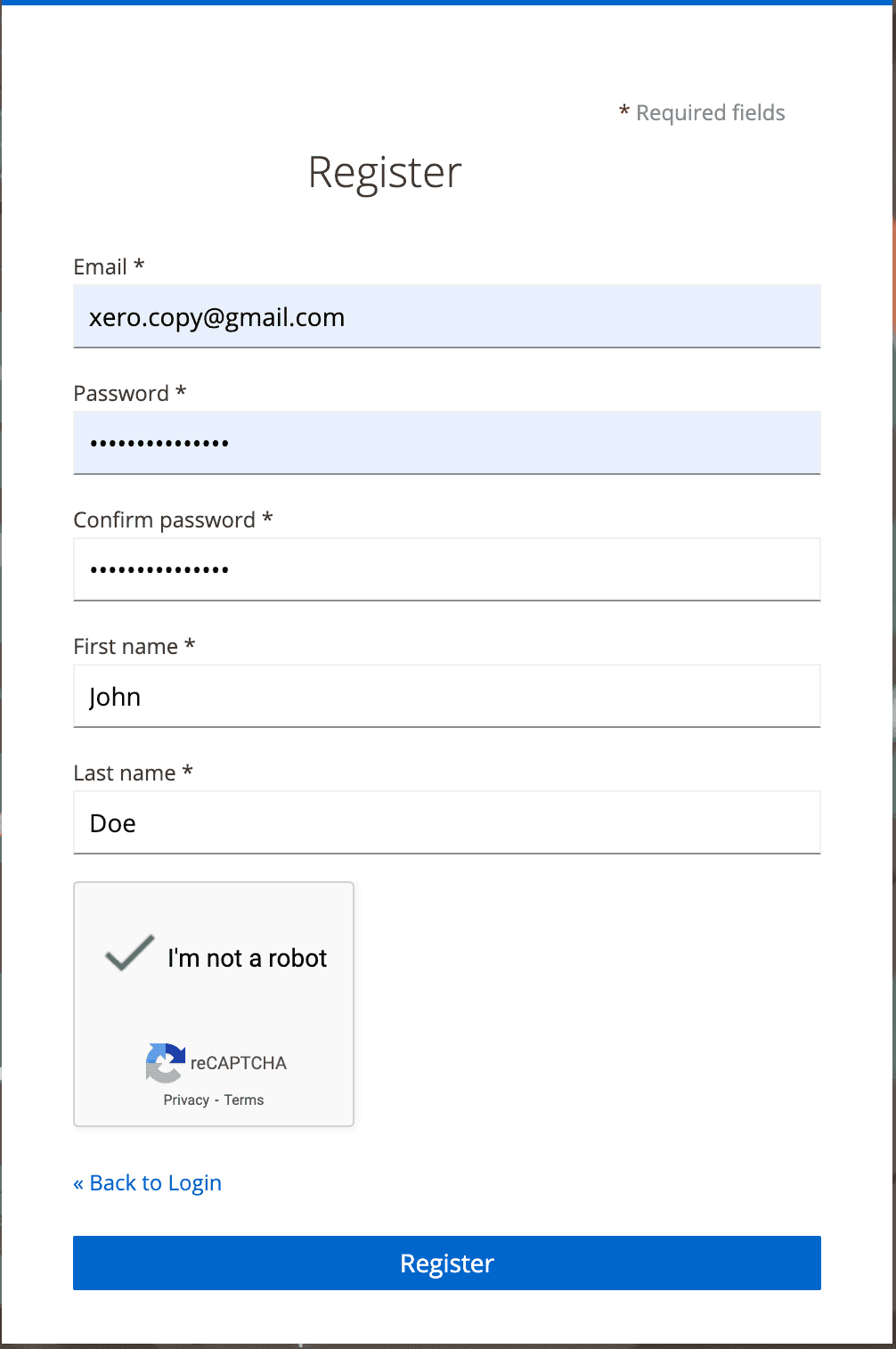
Step 2: Email verification
In this step you will receive an email containing a confirmation link from BitSpreader. The link will be valid for 5 minutes.
Email title: “Verify email”
From: noreply@bitspreader.com
Contents:
Someone has created a Bitspreader account with this email address. If this was you, click the link below to verify your email address
Link to e-mail address verification
This link will expire within 5 minutes.
If you didn't create this account, just ignore this message.
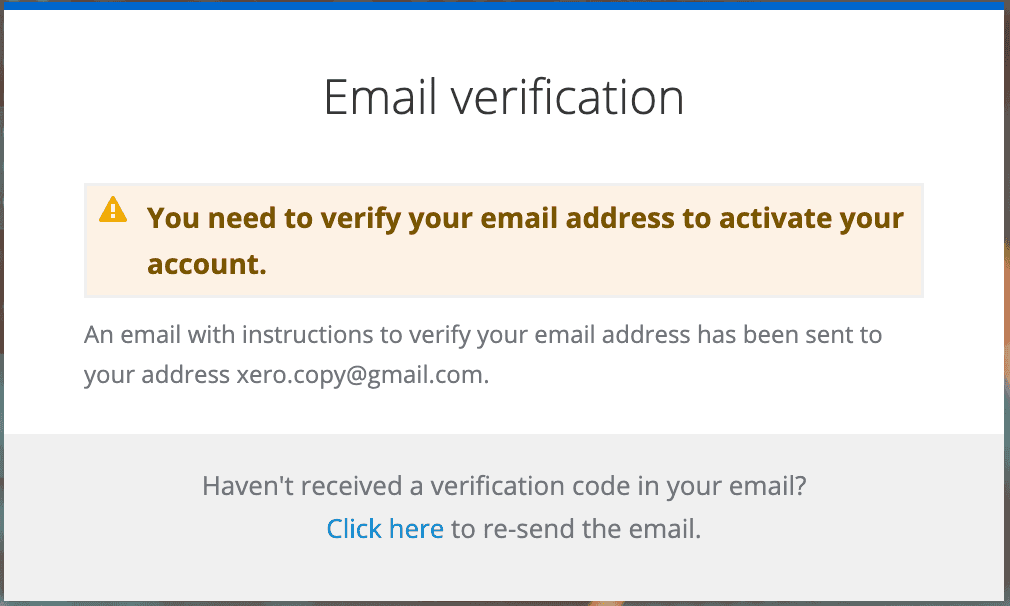
Step 3: Accept Terms and Conditions
In order to proceed with the registration process you need to read and approve the following documents:
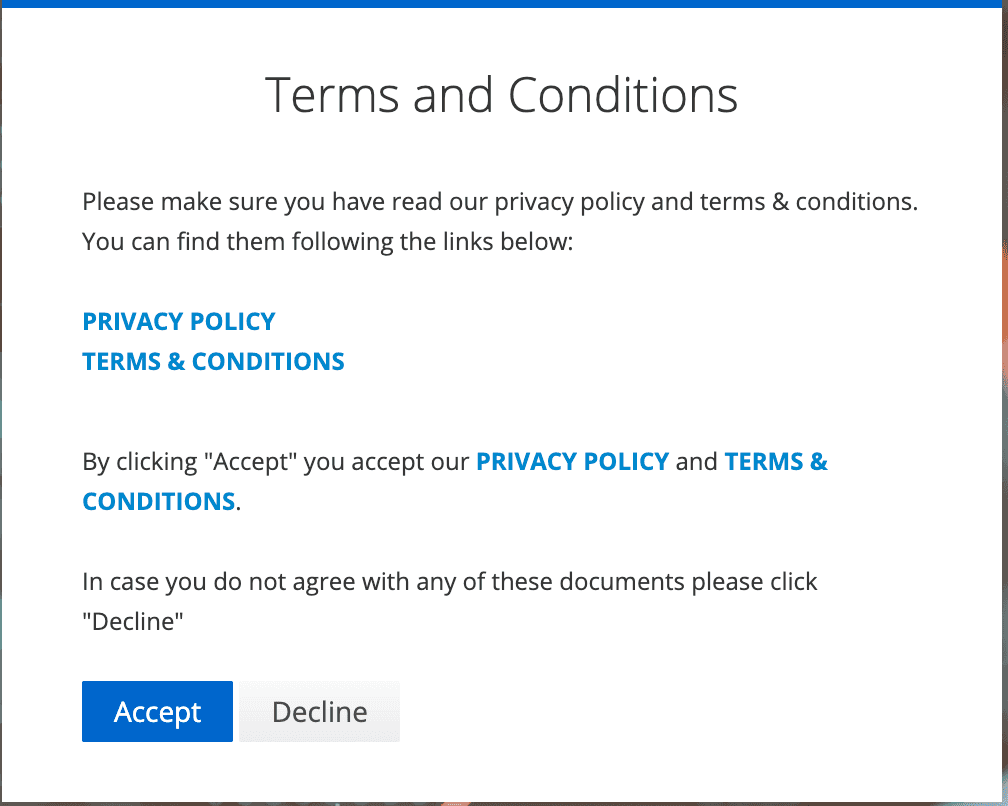
Account Management
In order to open account management click “Account” in the menu available in the top right corner of the screen after clicking the yellow avatar icon.
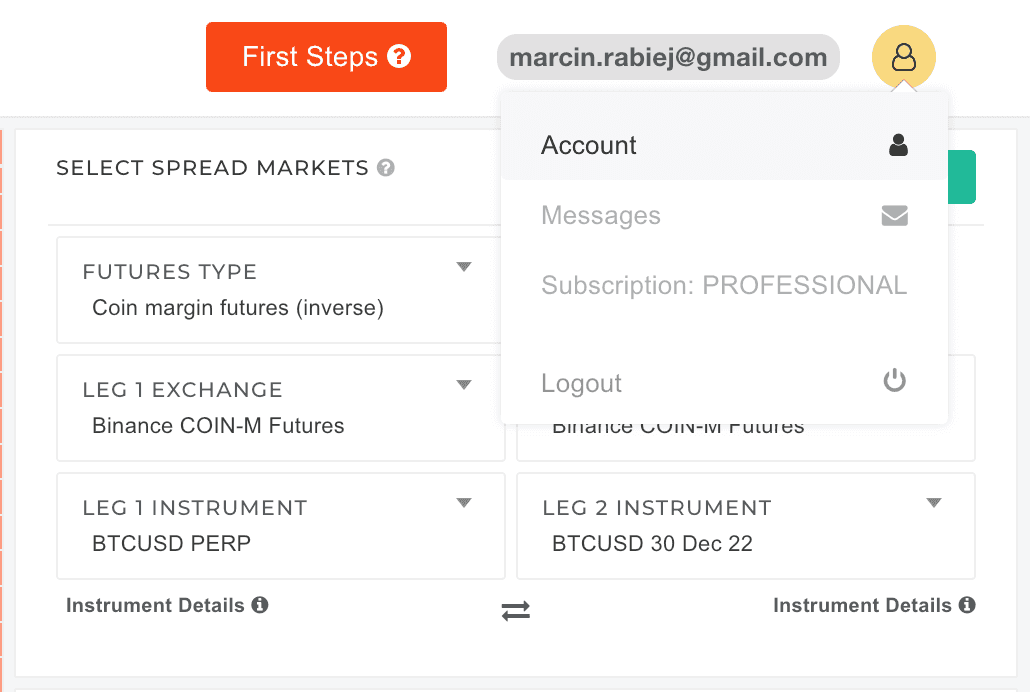
Modifying personal details
In the left-hand menu select “Account” and you can modify your first and last name, after that click “Save”
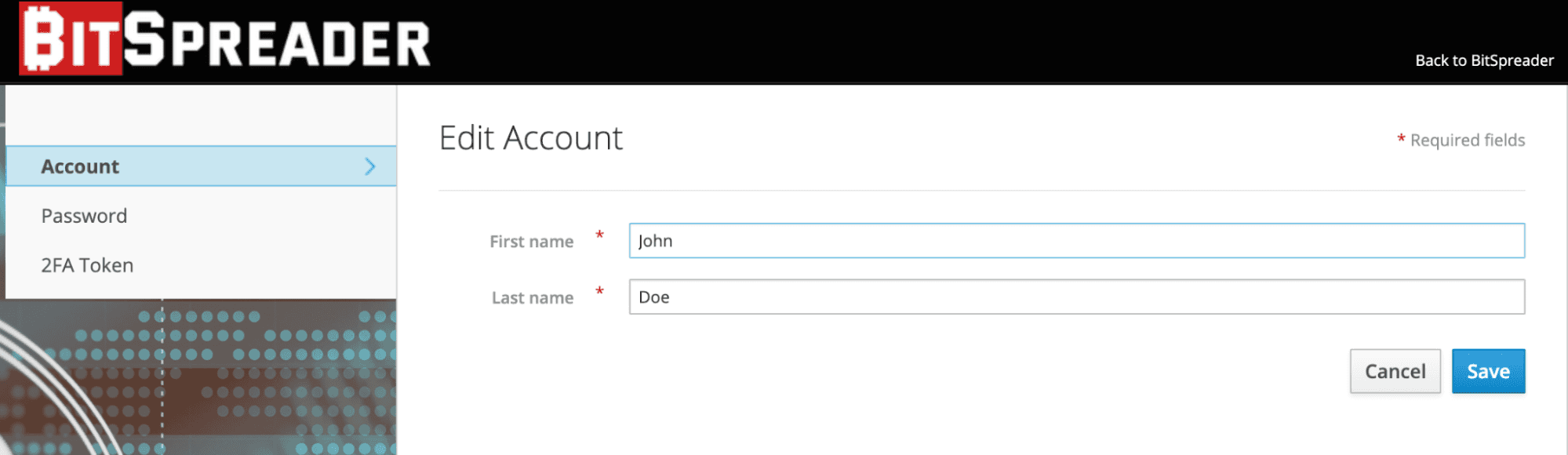
Change Password
In the left-hand menu select “Password”, provide old password and new password and repeat the new password, click “Save”
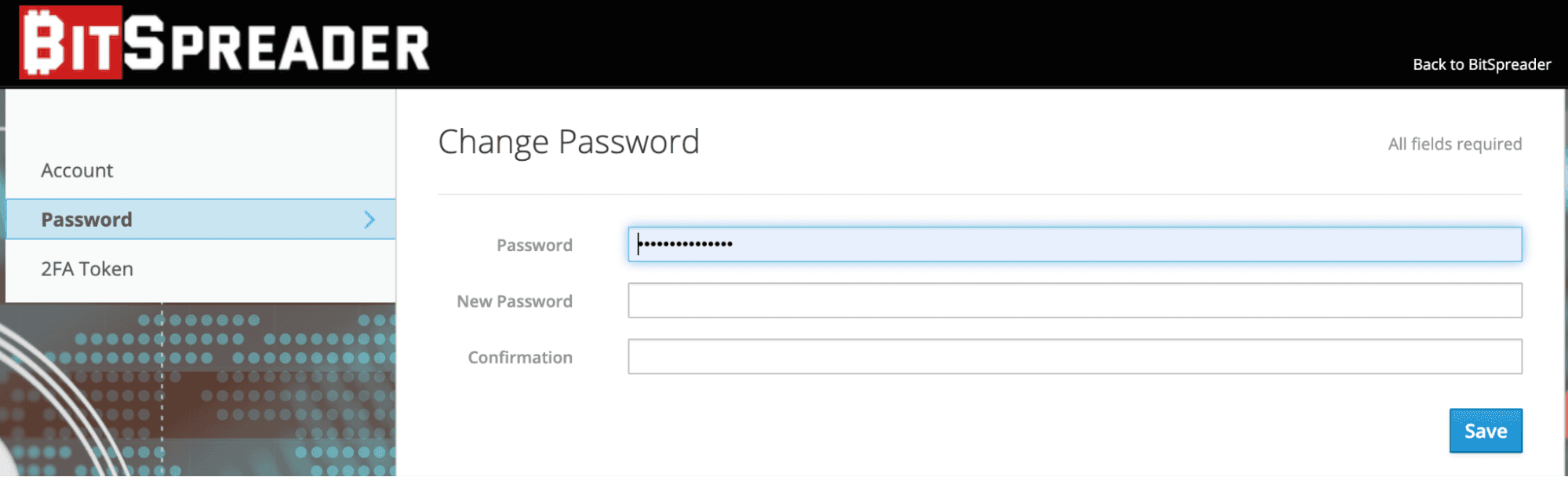
Two-factor authentication
In order to open account management click “Account” in the menu available in the top right corner of the screen after clicking the yellow avatar icon or select "Account" from left sidebar menu. In the left-hand menu select “2FA Tokens”. In order to proceed you need to download one of the following applications on your mobile device:
- FreeOTP
- Google Authenticator
Warning: It is possible to operate with BitSpreader without any 2FA token, but this is NOT RECOMMENDED due to security reasons.

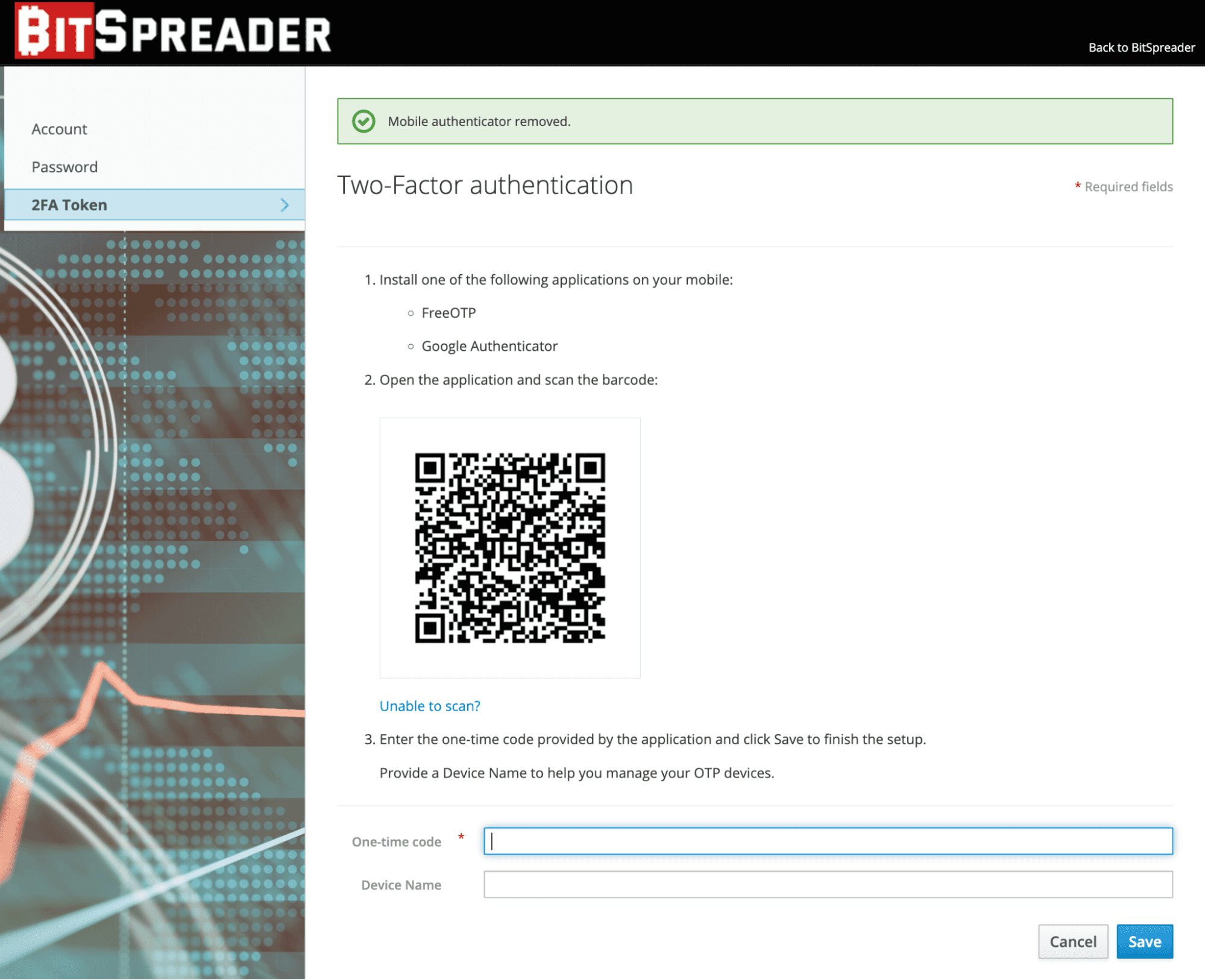
Closing and Deleting BitSpreader account
In order to close your account please send a request with the title “BitSpreader account deletion request” from the email address associated with your account. We will contact you to confirm your request. The process of deleting your account may take up to 5 working days. Please refer to terms and conditions to find out more about our account deletion policy and data archiving policies.
